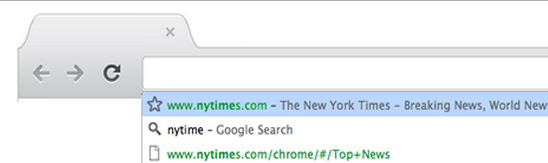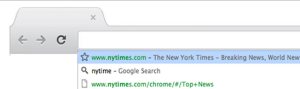 The Chrome Address Bar (sometimes called the “omnibox”) can be used to Speed Up Your Web Search
The Chrome Address Bar (sometimes called the “omnibox”) can be used to Speed Up Your Web Search
Use the Omnibox in Chrome to:
1. Search the web – simply type your search words in the Address Bar, hit Enter, and see results from your default search engine
You can search and browse faster by trying the Instant feature for the address bar. When enabled, search results and webpages appear as you type in the address bar, even before you press Enter. If you don’t see the results you want, just keep typing and the results dynamically update.
2. Quickly create Bookmarks – click the star to the right of the Address Box to create a bookmark
3. Search your Bookmarks, browsing history and related items: –
When you type in the address bar, it automatically shows you matches from your bookmarks and browsing history.
 appears next to bookmarked sites.
appears next to bookmarked sites. appears next to searches, including related searches if you have the prediction service turned on.
appears next to searches, including related searches if you have the prediction service turned on.appears next to matches from your browsing history, or related sites when you have the prediction service turned on.